This article will present different way to edit your column content
There are several ways to edit the content of a column. To see column options, click on the column title. From the Actions, select the option best suitable for you:
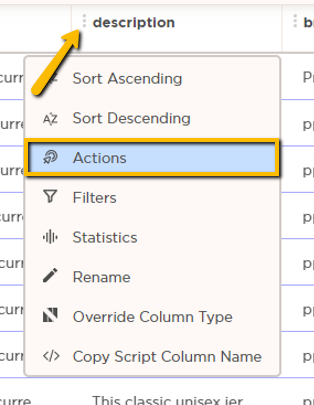
1. Edit value - Use this option if you would like to add free text to an existing column.
Select the action and insert the text.
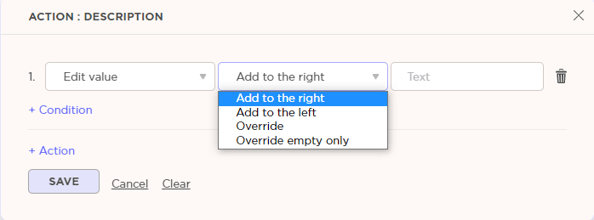
Add to the right - The content of the selected column will be added to the right (end of the sentence).
Add to the left - The content of the selected column will be added to the left (beginning of the sentence).
Override - This will change change the existing text completely by the selected column.
Override empty only - This will change the existing text completely by the selected column, only for the empty values within the column.
Example: You wish to add a new column of color. If your item description contains its color, here is what you could do
First, add a new column for Color

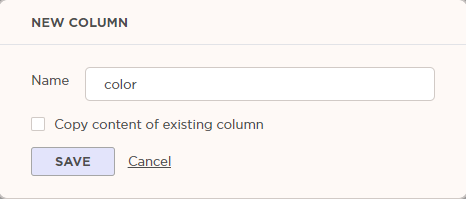
Second, apply an action on the Color column of Edit value with a condition
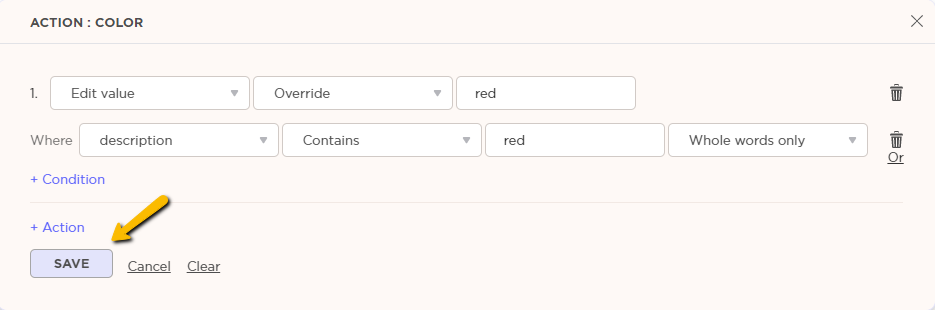
Don't forget to save.
______________________________________________________________
2. Merge column - Use this action to combine the content of 2 columns.
For example: you wish to add the Brand name to your Item description.
Open the action in the column you wish to add to, and select the column to pull the data from:
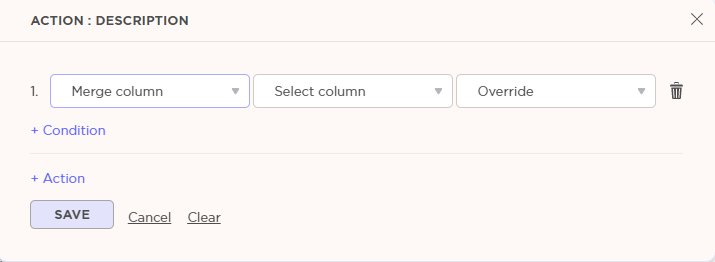
After selecting the column, choose which action to perform.