This is how you can set up a Google Merchant account
Google Merchant Center lets millions of online shoppers discover, explore, and buy your products. A suite of programs, including Shopping ads, surfaces across Google, and Shopping Actions, offer different ways for you to get the right products to the right customers.
Before you begin
You’ll need a Google Account (like Gmail) to sign up for Merchant Center. If you don't have a Google account, go to accounts.google.com and click Create account.
When you’re ready, go to merchants.google.com and sign in with your Google Account to get started.
Enter your business information
Your business information will be used in each program you sign up for. You’ll only have to enter this information once. Add the country where your business is registered as the “Business country.”
Your business display name can be your business’s name, your website’s name, or your store name. Remember: The name you enter as your business display name will be used as your Merchant Center account name, and users will see this name across Google.
The time zone for Merchant Center is automatically filled based on the country you choose under “Business country”. Once you’ve created an account, you can change the time zone in your account’s settings.
Tip: Changing the time zone will alter how we calculate and report your performance metrics. If you change your timezone, the change won’t apply to data added prior to you making the change.
Google Ads settings and account linking
You will need a Google Ads account that is linked to your Merchant Center account in order to set up your Shopping campaign. This allows your Shopping campaign to use the product data you submit in your Merchant Center account. You can either:
- Create a new Google Ads account
- Use your existing Google Ads account to which you have Administrative access
- Use other Google Ads accounts linked to your Merchant Center account
- Link another Google Ads account to your Merchant Center account