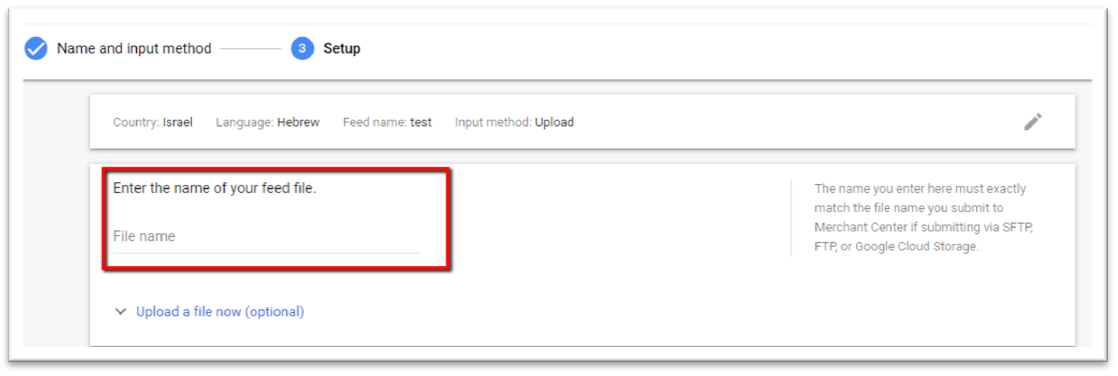These are the steps to follow in order to set a feed scheduled update from Google Merchant Center
You can push your feed from Feeditor to many shopping engines such as:
- Google Shopping
- Facebook catalog
- Bing Shopping
- eBay
- Amazon Product Ads
- and more
1. Click on "Export", located on the top or left toolbar

2. Select your preferred shopping engine from the Export menu and fill in the credentials as requested (on how to locate FTP details in Merchant Center read more below).
3. Select export format (TSV, XML or CSV).
4. Select the frequency in which you like to push your feed, and click “Save" or "Save and run now".
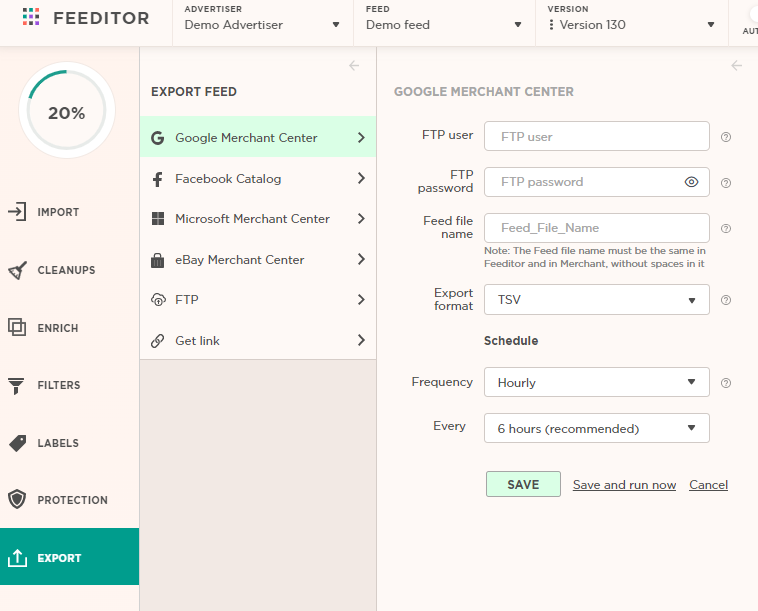
Where are my Google Merchant credentials located?
Here are the steps to find the FTP information in Google Merchant:
- Login to your Google Merchant account.
- Go to Settings > SFTP/ GCS.
- Copy your Username and Password from Merchant to Feeditor.
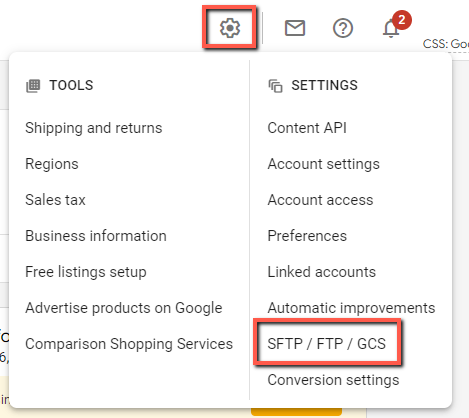
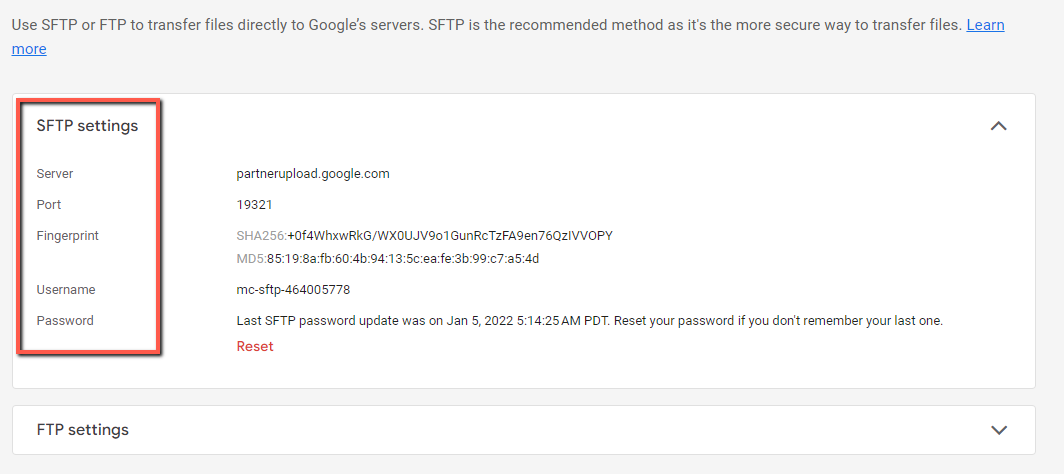
NOTE: The Feed name should be the same in Feeditor and in Merchant.
- Upload the new feed into Merchant (with the same name as the feed in Feeditor).
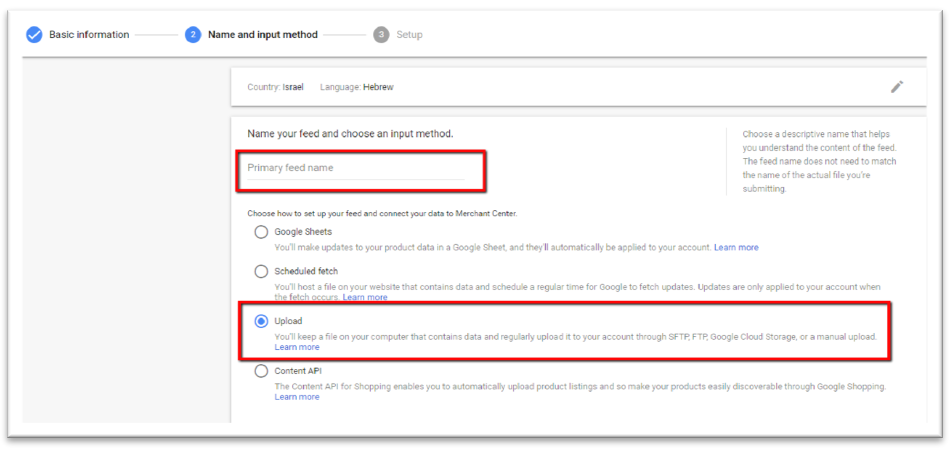
2. After continuing, use again the exact same name.