This article will show you how you can upload a new feed to Feeditor
There are several ways to upload a feed - via URL, file, or text input.
- If it's the first login to the system, you'll be automatically asked to upload a new feed.
- If you already have an existing feed in the system, you can add a new one, by clicking the FEED button in the upper toolbar:
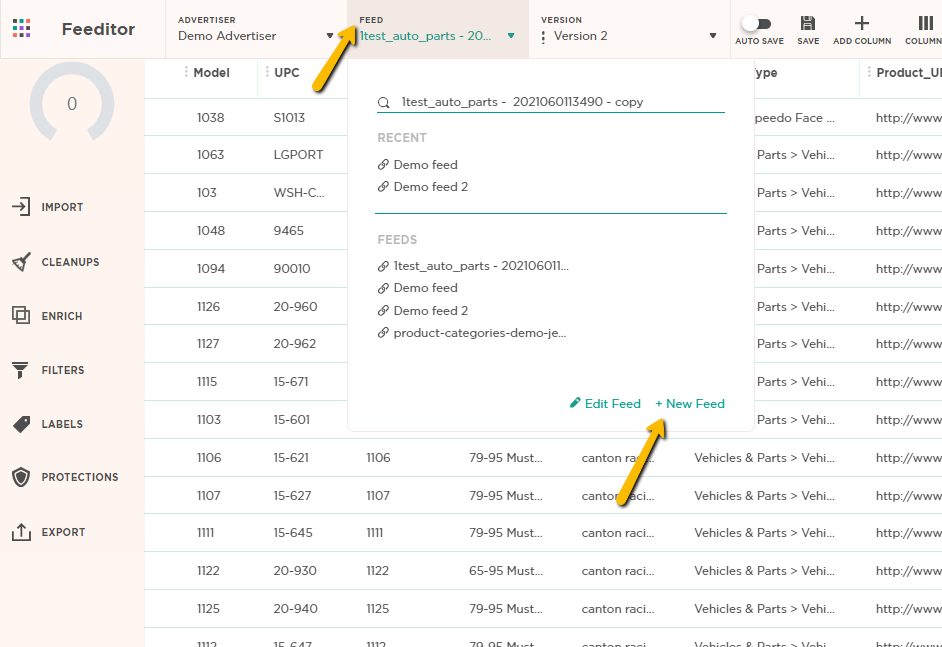
Choose your feed format (URL, file, text input):
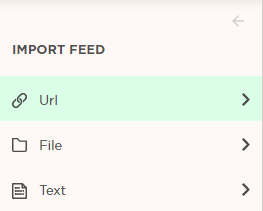
Import URL - Insert the feed URL and name it.
This method allows you to work with a dynamic product feed that will be synced with the latest updates.
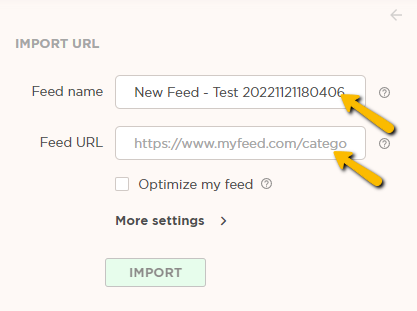
Import File -
- Select your file’s format and click "Choose" to upload it from your computer
- Name it and click "Import"
Note that this feed will not be synced with client’s updates.
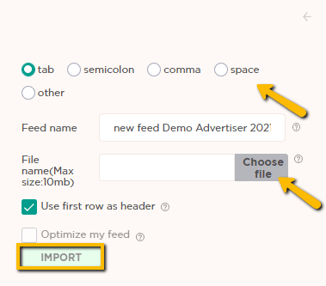
Import Text input -
- Select the file's format
- Copy-paste the text into the “text data” box
- Name the feed and click "Import"
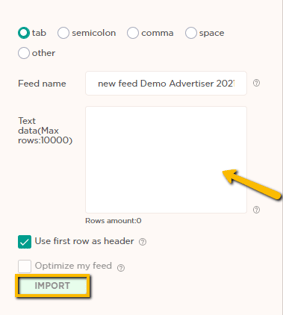
NOTE: We recommend importing via dynamic URL, as it will be up-to-date with the latest updates.